How To Root And Install Custom Recovery CWM TWRP In Any Samsung Galaxy Androids
Learn how to root and install your favorite custom recovery like CWM- clockword mod recovery, TWRP recovery, CTR recovery, Philz recovery, etc. in any samsung galaxy android device successfully, there are too many tutorials for how to install custom recovery in any samsung android phones, but they are not really working methods so today, I am gonna tell you how to flash custom recovery in any samsung galaxy android device successfully via odin method, by this method you will be able to flash any custom recovery (CWM, TWRP, CTR, PHilZ)which is in .tar format through odin.
The post is a complete tutorial about rooting and installing any custom recovery in any samsung galaxy android phone, the tutorial is concerned with the following points:
You can install any custom recovery like CWM- clockword mod recovery, TWRP recovery, CTR recovery or PhilZ recovery which is in .tar format in any samsung device through odin flash tool:-
Make sure you've check all the above requirements For rooting your Samsung Galaxy android phone that I've listed, the downloads- Odin, USB Drivers, MtkDroid Root & Tools, it comes with in a zip format you have to extract all the files before using. you can extract these files with 7Zip, if you don't have 7Zip then download it from here.
In first step, you have to download MtkDroid Root & Tools, this file is in zip format so extract it with 7Zip or WinRar, after extracting open that extracted folder and open "MtkDroidTools" application, see the screenshot:
Now Click on "AP" or "PDA" for selecting your Custom Recovery which is in .tar or .tar.md5 extension, simply select it and now click on start option on Odin, and leave all settings remain, you have to check only "Auto Reboot" and "F. Reset Time" and leave all settings unchecked, after clicking on start button your flashing process will be start and it takes 5-7 minutes, and when its completed, it will indicate a message "PASS" on Odin, your device will be automatically Reboot and restart in few minutes, keep patience and do not unplug before its complete, see below in screenshot:
Samsung Galaxy S Fascinate
Samsung Epic 4g
Samsung Galaxy Ace 3
Samsung Galaxy Alpha
Samsung Galaxy Core 2 SM-G355HN
Samsung Galaxy Core Prime 3G SM-G360H
Samsung Galaxy Core Prime Qualcomm
Samsung Galaxy Core Prime Qualcomm CDMA
Samsung Galaxy Express
Samsung Galaxy Express 2
Samsung Galaxy Grand Duos
Samsung Galaxy Grand Prime VE
Samsung Galaxy J1 Ace (SM-J110)
Samsung Galaxy J2 (SM-J200)
Samsung Galaxy J7 (2016 Exynos)
Samsung Galaxy J7 (2016 Qualcomm Sprint)
Samsung Galaxy J7 Exynos SM-J700
Samsung Galaxy Mega 5.8
Samsung Galaxy Mega 6.3
Samsung Galaxy Nexus (GSM)
Samsung Galaxy Nexus (Sprint)
Samsung Galaxy Nexus (Verizon)
Samsung Galaxy Note 10.1
Samsung Galaxy Note 10.1 (2014) Exynos Wi-Fi
Samsung Galaxy Note 10.1 (2014) Qualcomm LTE
Samsung Galaxy Note 1 AT&T
Samsung Galaxy Note 1 T-Mobile
Samsung Galaxy Note 2 AT&T
Samsung Galaxy Note 2 Canada
Samsung Galaxy Note 2 N7100
Samsung Galaxy Note 2 N7105
Samsung Galaxy Note 2 Sprint
Samsung Galaxy Note 2 LTE Korea
Samsung Galaxy Note 2 LTE SK Telecom
Samsung Galaxy Note 2 T-Mobile
Samsung Galaxy Note 2 Verizon
Samsung Galaxy Note 3 International Exynos
Samsung Galaxy Note 3 Neo
Samsung Galaxy Note 4 Edge
Samsung Galaxy Note 4 Exynos 3g
Samsung Galaxy Note 4 Exynos LTE
Samsung Galaxy Note 4 Qualcomm
Samsung Galaxy Note 5
Samsung Galaxy Note 7 (China Qualcomm)
Samsung Galaxy Note 7 (Exynos)
Samsung Galaxy Note 8.0
Samsung Galaxy Note 1 N7000
Samsung Galaxy Note Pro 12.2 Exynos 3G
Samsung Galaxy Note Pro 12.2 Exynos Wi-Fi
Samsung Galaxy Note Pro 12.2 Qualcomm LTE SM-P905
Samsung Galaxy On5
Samsung Galaxy Prevail
Samsung Galaxy Rugby Pro SGH-i547
Samsung Galaxy S2 Exhilarate SGH-i577
Samsung Galaxy S2 Hercules T-Mobile SGH-t989
Samsung Galaxy S2 i9100
Samsung Galaxy S2 Plus
Samsung Galaxy S2 AT&T Skyrocket SGH-i727
Samsung Galaxy S3 AT&T
Samsung Galaxy S3 Canada
Samsung Galaxy S3 Cricket
Samsung Galaxy S3 International Exynos
Samsung Galaxy S3 International LTE
Samsung Galaxy S3 Metro PCS
Samsung Galaxy S3 Mini
Samsung Galaxy S3 Sprint
Samsung Galaxy S3 T-Mobile
Samsung Galaxy S3 US Cellular
Samsung Galaxy S3 Verizon
Samsung Galaxy S4 Active
Samsung Galaxy S4 AT&T
Samsung Galaxy S4 Canada
Samsung Galaxy S4 Cricket
Samsung Galaxy S4 C-Spire
Samsung Galaxy S4 Google Edition
Samsung Galaxy S4 International Exynos
Samsung Galaxy S4 International Qualcomm
Samsung Galaxy S4 Mini
Samsung Galaxy S4
Samsung Galaxy S4 US Cellular
Samsung Galaxy S4 Verizon
Samsung Galaxy S5 Neo Exynos
Samsung Galaxy S5 Plus
Samsung Galaxy S5 Qualcomm
Samsung Galaxy S6
Samsung Galaxy S6 edge
Samsung Galaxy S6 edge+
Samsung Galaxy S7 (Exynos)
Samsung Galaxy S7 edge (Exynos)
Samsung Galaxy S Blaze 4G
Samsung Galaxy Star Pro
Samsung Galaxy Stellar 4G
Samsung Galaxy Tab 2 10.1
Samsung Galaxy Tab 2 7.0
Samsung Galaxy Tab 3 7.0 LTE
Samsung Galaxy Tab 3 Lite 7.0 3G
Samsung Galaxy Tab 4 10.1 (all variants)
Samsung Galaxy Tab 4 7.0
Samsung Galaxy Tab 7.7
Samsung Galaxy Tab A 10.1 WiFi (2016)
Samsung Galaxy Tab A 8.0 LTE SM-A800i
Samsung Galaxy Tab E 8.0 Exynos
Samsung Galaxy Tab Pro 10.1 Wi-Fi
Samsung Galaxy Tab Pro 10.1 LTE
Samsung Galaxy Tab Pro 12.2 Wi-Fi
Samsung Galaxy Tab Pro 8.4 Wi-Fi
Samsung Galaxy Tab Pro 8.4 LTE
Samsung Galaxy Tab S 10.5 Wi-Fi
Samsung Galaxy Tab S 10.5 LTE
Samsung Galaxy Tab S 8.4 Wi-Fi
Samsung Galaxy Tab S 8.4 LTE
Samsung Galaxy Trend
Samsung Galaxy Trend Lite
Samsung Galaxy V SM-G313HZ
Samsung Galaxy Victory 4G LTE
Samsung Galaxy Xcover 3
Samsung Gear Live
Samsung Nexus 10
Samsung Nexus S
Samsung Nexus S 4G
Don't worry if your phone is not listed here, make sure your samsung's android version is above 4.0, so you can search custom recovery like cwm or twrp over internet or google, then you can also use this tutorial for your android phone also.
I Hope You Like this tutorial, The tutorial was about How To Root and install any custom recovery in any Samsung Galaxy android device, this was a complete tutorial to successfully flash any custom recovery which is in .tar format through odin flash tool, If you find this tutorial as helpful to you then please share it with your friends on facebook, twitter, Google or WhatsApp and subscribe this blog to get awesome updates like this, if still you are facing any problem about how to successfully root and install custom recovery in your samsung android phone then you can ask me in comments section, I'll help you, Thanks!
All In One Tutorial For Rooting And Installing Custom Recovery In Any Samsung Galaxy Android Phone
The post is a complete tutorial about rooting and installing any custom recovery in any samsung galaxy android phone, the tutorial is concerned with the following points:
You can install any custom recovery like CWM- clockword mod recovery, TWRP recovery, CTR recovery or PhilZ recovery which is in .tar format in any samsung device through odin flash tool:-
- How To Root Any Samsung Android phone
- How To Install Any Custom recovery in any samsung galaxy phone successfully
- If you are facing any problem while rooting and installing any samsung phone, then this tutorial is for you
- How to root any android phone after installing custom recovery.
Rooting
Rooting is a process to unlock your android device, by simply install a custom binary in your android smartphone, and to get a superuser permission to access more locked features of your android. In android rooting is a superuser permission, like in windows you have to accept "User Account Control" to run programs. Now these days everyone knows about rooting and they want to root their phone but sometimes they failed to root their android smartphone, I am gonna tell you to how to root and install any custom recovery in any Samsung Galaxy Android device with PC, which is also known as Rooting via Odin Method.Custom Recovery
Custom Recovery means a recovery which can be installed in any android phone in place of Stock recovery, custom recovery is always better than stock recovery which is provides by device manufacturer. now there are too many custom recoveries are available for android smartphones, [Eg- CWM- clockword mod recovery, TWRP recovery, CTR, PhilZ recovery, etc] Lets know advantages and disadvantages of installing a custom recovery in any android device:Advantages of Installing Custom Recovery
- We can root android smartphone easily after installing custom recovery.
- We can install zip files directly with custom recovery.
- Custom recovery allows user to install a custom ROM in android device, which is better than stock ROM [Sometimes ;)].
- Custom recovery allows user to control over partition of sdcard.
- Custom recovery allows user to control over mounts and storage of android smartphone.
Disadvantages Of Installing Custom Recovery
- If anything comes with too many advantages, it has little disadvantages also.
- Installing Custom recovery is a risky process, your device might bricks [Sometimes ;)].
- After installing custom recovery do not reset your phone from settings, if you want to reset it then go to your custom recovery and do a wipe data, otherwise it may softbrick your android smartphone.
- Custom recovery is big reason for Bootloop problems in any android devices.
Requirements For Installing Custom Recovery In Any Samsung Galaxy Android Phone
- A Laptop or PC.
- A Data Cable.
- Make sure USB Debugging and OEM Unlock (If it is available) is enabled in your android phone. (Settings > About Phone > Tap on Build Number up to 7 times after it you got a developer options in your settings enable USB debbuging and OEM Unlock from here.)
- Make sure your phone's battery is charged over 60%.
- A patience mind: Before root and install custom recovery in your Samsung Galaxy android phone, I wanna highly recommend you to keep patience, its very easy process.
- Download Odin Flash Tool- Odin 3.09 (this is a zip file, first extract it to use)
- Download USB Driver- Samsung USB driver (this is a zip file, first extract it to use)
- SuperSU- Download it from here (do not extract it)
- Download Custom Recovery- CWM, TWRP, CTR, PhilZ, etc which should be in .tar format and compatible for your Samsung Galaxy Android device.
- Must Install USB Driver In your Laptop or PC before Installing custom recovery in your samsung galaxy phone.
- Download MtkDroid Root & Tools- Download it from here
Make sure you've check all the above requirements For rooting your Samsung Galaxy android phone that I've listed, the downloads- Odin, USB Drivers, MtkDroid Root & Tools, it comes with in a zip format you have to extract all the files before using. you can extract these files with 7Zip, if you don't have 7Zip then download it from here.
How To Root And Install Custom Recovery CWM TWRP In Any Samsung Galaxy Androids
Step 1:-
In first step, you have to download MtkDroid Root & Tools, this file is in zip format so extract it with 7Zip or WinRar, after extracting open that extracted folder and open "MtkDroidTools" application, see the screenshot:Step 2:-
- Make sure your phone's battery is charged enough and "USB debugging is checked",
- now connect your samsung android phone to your PC or laptop through its original USB data cable,
- now MtkDroid Root & Tools will automatically detect your samsung device,
- click on "reboot" and a popup box will be appeared then click in Recovery, which means we are going to reboot our samsung phone into recovery mode, now pay attention here you have to remove your phone's battery immediately after clicking on reboot "In recovery" option
- but do not remove your phone's battery so fast, just wait for 2 seconds and remove it
- now put battery back in your phone but do not switch on your phone.
Step 3:-
Reboot your Samsung Galaxy phone into "Download mode" by pressing Home button + Power Button + Volume Down key at a same time for 3-4 seconds until its goes to Download mode, and select continue for flashing process, see below in picture:Step 4:-
Now Open Odin.****.exe and after reboot your device in "download mode" connect it with your PC with help of a data cable, after connecting Odin will indicate you a message "Added" and ID: COM port on Odin will turn Blue or Yellow depending on Odin's version, which also means Odin tool is ready for flashing Custom Recovery, see below in screenshot:
Step 5:-
Now Click on "AP" or "PDA" for selecting your Custom Recovery which is in .tar or .tar.md5 extension, simply select it and now click on start option on Odin, and leave all settings remain, you have to check only "Auto Reboot" and "F. Reset Time" and leave all settings unchecked, after clicking on start button your flashing process will be start and it takes 5-7 minutes, and when its completed, it will indicate a message "PASS" on Odin, your device will be automatically Reboot and restart in few minutes, keep patience and do not unplug before its complete, see below in screenshot:How To Root Any Samsung Galaxy Android Through Custom Recovery
- After Installing custom recovery in your Samsung Galaxy phone, Place "SuperSU Zip" file in your sdcard.
- Now go to your "recovery mode" by pressing "Volume UP key + Power Button + Home Button" at a same time for 3-4 seconds until its go into recovery mode.
- Now select "Install Zip from sdcrad" and choose your "SuperSU zip" from of your sdcard and install it
- Now press back and Reboot your Device, Thats it! you're all done! Your Samsung Galaxy android device is Rooted now. Enjoy!
Problems While Rooting And Installing Custom Recovery
If you've been failed while rooting or installing custom recovery in your samsung android phone, then there should be the following reasons, which I've listed below, so make sure you've not done this type any mistake while this complete tutorial:-- Lose or duplicate USB data cable
- If Phone's battery is not charged enough
- If Samsung USB drivers are not properly installed in your laptop or PC
- If you are trying to flash incompatible custom recovery or which is not in .tar format, because you can flash only files which is in .tar format through Odin
- If SuperSu is not in Zip Format, do not extract SuperSu file, let it be in Zip format.
- And the most important reason is if you are doing this tutorial with a disturbed mind, be cool like you are and do it with a patience mind.
This Tutorial Is Only For Samsung Android Phones
This method is only for samsung galaxy android phones, and you can install any custom recovery by this tutorial, in following samsung android phones:-Samsung Galaxy S Fascinate
Samsung Epic 4g
Samsung Galaxy Ace 3
Samsung Galaxy Alpha
Samsung Galaxy Core 2 SM-G355HN
Samsung Galaxy Core Prime 3G SM-G360H
Samsung Galaxy Core Prime Qualcomm
Samsung Galaxy Core Prime Qualcomm CDMA
Samsung Galaxy Express
Samsung Galaxy Express 2
Samsung Galaxy Grand Duos
Samsung Galaxy Grand Prime VE
Samsung Galaxy J1 Ace (SM-J110)
Samsung Galaxy J2 (SM-J200)
Samsung Galaxy J7 (2016 Exynos)
Samsung Galaxy J7 (2016 Qualcomm Sprint)
Samsung Galaxy J7 Exynos SM-J700
Samsung Galaxy Mega 5.8
Samsung Galaxy Mega 6.3
Samsung Galaxy Nexus (GSM)
Samsung Galaxy Nexus (Sprint)
Samsung Galaxy Nexus (Verizon)
Samsung Galaxy Note 10.1
Samsung Galaxy Note 10.1 (2014) Exynos Wi-Fi
Samsung Galaxy Note 10.1 (2014) Qualcomm LTE
Samsung Galaxy Note 1 AT&T
Samsung Galaxy Note 1 T-Mobile
Samsung Galaxy Note 2 AT&T
Samsung Galaxy Note 2 Canada
Samsung Galaxy Note 2 N7100
Samsung Galaxy Note 2 N7105
Samsung Galaxy Note 2 Sprint
Samsung Galaxy Note 2 LTE Korea
Samsung Galaxy Note 2 LTE SK Telecom
Samsung Galaxy Note 2 T-Mobile
Samsung Galaxy Note 2 Verizon
Samsung Galaxy Note 3 International Exynos
Samsung Galaxy Note 3 Neo
Samsung Galaxy Note 4 Edge
Samsung Galaxy Note 4 Exynos 3g
Samsung Galaxy Note 4 Exynos LTE
Samsung Galaxy Note 4 Qualcomm
Samsung Galaxy Note 5
Samsung Galaxy Note 7 (China Qualcomm)
Samsung Galaxy Note 7 (Exynos)
Samsung Galaxy Note 8.0
Samsung Galaxy Note 1 N7000
Samsung Galaxy Note Pro 12.2 Exynos 3G
Samsung Galaxy Note Pro 12.2 Exynos Wi-Fi
Samsung Galaxy Note Pro 12.2 Qualcomm LTE SM-P905
Samsung Galaxy On5
Samsung Galaxy Prevail
Samsung Galaxy Rugby Pro SGH-i547
Samsung Galaxy S2 Exhilarate SGH-i577
Samsung Galaxy S2 Hercules T-Mobile SGH-t989
Samsung Galaxy S2 i9100
Samsung Galaxy S2 Plus
Samsung Galaxy S2 AT&T Skyrocket SGH-i727
Samsung Galaxy S3 AT&T
Samsung Galaxy S3 Canada
Samsung Galaxy S3 Cricket
Samsung Galaxy S3 International Exynos
Samsung Galaxy S3 International LTE
Samsung Galaxy S3 Metro PCS
Samsung Galaxy S3 Mini
Samsung Galaxy S3 Sprint
Samsung Galaxy S3 T-Mobile
Samsung Galaxy S3 US Cellular
Samsung Galaxy S3 Verizon
Samsung Galaxy S4 Active
Samsung Galaxy S4 AT&T
Samsung Galaxy S4 Canada
Samsung Galaxy S4 Cricket
Samsung Galaxy S4 C-Spire
Samsung Galaxy S4 Google Edition
Samsung Galaxy S4 International Exynos
Samsung Galaxy S4 International Qualcomm
Samsung Galaxy S4 Mini
Samsung Galaxy S4
Samsung Galaxy S4 US Cellular
Samsung Galaxy S4 Verizon
Samsung Galaxy S5 Neo Exynos
Samsung Galaxy S5 Plus
Samsung Galaxy S5 Qualcomm
Samsung Galaxy S6
Samsung Galaxy S6 edge
Samsung Galaxy S6 edge+
Samsung Galaxy S7 (Exynos)
Samsung Galaxy S7 edge (Exynos)
Samsung Galaxy S Blaze 4G
Samsung Galaxy Star Pro
Samsung Galaxy Stellar 4G
Samsung Galaxy Tab 2 10.1
Samsung Galaxy Tab 2 7.0
Samsung Galaxy Tab 3 7.0 LTE
Samsung Galaxy Tab 3 Lite 7.0 3G
Samsung Galaxy Tab 4 10.1 (all variants)
Samsung Galaxy Tab 4 7.0
Samsung Galaxy Tab 7.7
Samsung Galaxy Tab A 10.1 WiFi (2016)
Samsung Galaxy Tab A 8.0 LTE SM-A800i
Samsung Galaxy Tab E 8.0 Exynos
Samsung Galaxy Tab Pro 10.1 Wi-Fi
Samsung Galaxy Tab Pro 10.1 LTE
Samsung Galaxy Tab Pro 12.2 Wi-Fi
Samsung Galaxy Tab Pro 8.4 Wi-Fi
Samsung Galaxy Tab Pro 8.4 LTE
Samsung Galaxy Tab S 10.5 Wi-Fi
Samsung Galaxy Tab S 10.5 LTE
Samsung Galaxy Tab S 8.4 Wi-Fi
Samsung Galaxy Tab S 8.4 LTE
Samsung Galaxy Trend
Samsung Galaxy Trend Lite
Samsung Galaxy V SM-G313HZ
Samsung Galaxy Victory 4G LTE
Samsung Galaxy Xcover 3
Samsung Gear Live
Samsung Nexus 10
Samsung Nexus S
Samsung Nexus S 4G
Don't worry if your phone is not listed here, make sure your samsung's android version is above 4.0, so you can search custom recovery like cwm or twrp over internet or google, then you can also use this tutorial for your android phone also.
Note:-Rooting might softbricks your Samsung Galaxy android device, So Do at Your Own Risk. After Rooting your Samsung Galaxy Device, your Warranty will be void, and if you want to get its warranty back then Unroot it by simply flashing Stock ROM in your Samsung Galaxy android device through Odin flash tool.
Conclusion
I Hope You Like this tutorial, The tutorial was about How To Root and install any custom recovery in any Samsung Galaxy android device, this was a complete tutorial to successfully flash any custom recovery which is in .tar format through odin flash tool, If you find this tutorial as helpful to you then please share it with your friends on facebook, twitter, Google or WhatsApp and subscribe this blog to get awesome updates like this, if still you are facing any problem about how to successfully root and install custom recovery in your samsung android phone then you can ask me in comments section, I'll help you, Thanks!
In Search Tearms:-
How to root android device how to install custom recovery in samsung galaxy android phones, how to root and install custom recovery like cwm recovery and twrp recovery or ctr recovery ore philz recovery in android phone, how to flash cwm recovery via odin flash tool, custom recovery, custom recovery download, rooting a android device, install clockwordmod recovery, how to install clockwordmod recovery, custom recovery installer, how to install custom recovery manually, download cwm- clockwordmod recovery, how to root any samsung android phone, how to install twrp recovery, img, how to recover problem while installing custom recovery in samsung galaxy android devices.



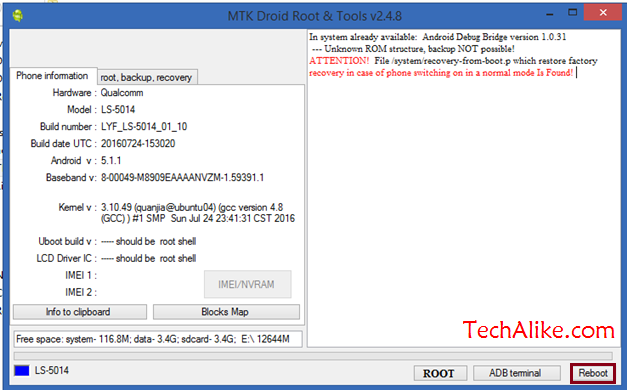
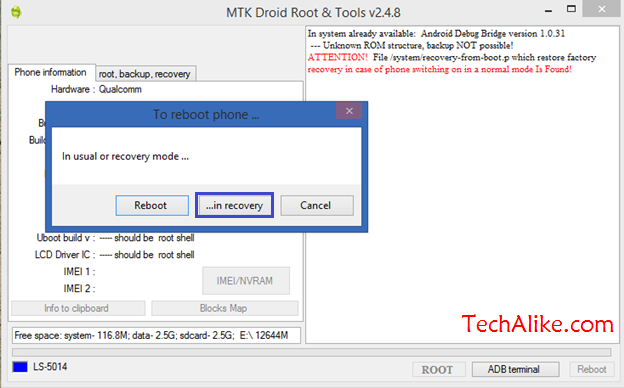


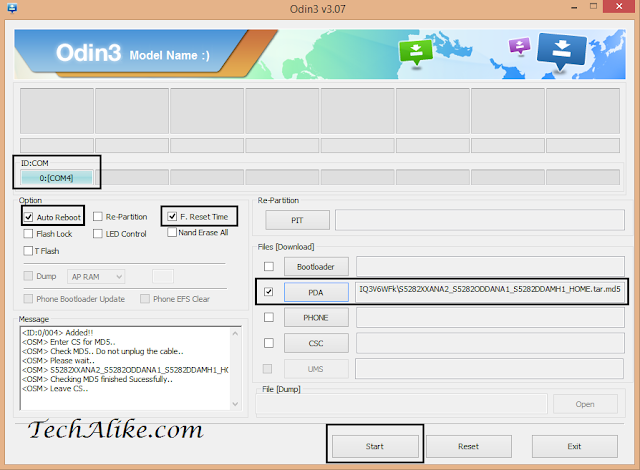



Comments
Post a Comment
Have any question?, Do comments,
I will reply you all not immediately, but definitely.