How To Fix Bricked Samsung Galaxy E7/Unroot/Flash Stock ROM [Download]
Learn How to Flash Stock ROM in Samsung Galaxy E7 or How to fix bricked Galaxy E7: If You have a Samsung Galaxy E7 and if you are facing any problem like your galaxy E7 is Bricked, stuck at the Samsung Logo, Galaxy E7 gets blank out screen, E7 is not starting or Bootloop problem, also if your E7 is rooted and you want to Unroot your Galaxy E7 or any of problem is happening with your Samsung Galaxy E7 then don't worry about your Bricked Galaxy E7, here you will get all in one complete solution for your Samsung Galaxy E7, you can easily fix your E7 by simply Flashing Stock ROM in Samsung Galaxy E7.
Samsung Galaxy E7
Samsung Galaxy E7 is entire range smartphone, it comes with very good and attractive features like 5.5 inches screen, 720 × 1280 resolutions, works on android version 4.4.4 KitKat, upgradable to 5.1.1 Lollipop, CPU- Quad Core 1.2 GHz Cortex-A53, Internal Memory-16GB, 2 GB RAM, primary camera- 13 MP and Secondary camera- 5 MP, 2950 mah battery. and it comes with Dual Sim 3G, 4G, Wi-Fi also.
All In One Solution: Flashing Stock ROM In Samsung Galaxy E7
You can solve the any of Problems about your Galaxy E7, By simply Flashing Stock ROM in Samsung Galaxy E7, some of problems I've listed below, which you can solve easily by just flashing ROM:
Warning:
This tutorial is only for Samsung Galaxy E7, don't try this tutorial for flashing ROM in other android phones.
Requirements For Flashing Stock ROM In Samsung Galaxy E7
Before going for flashing Stock ROM in Samsung Galaxy E7, you've need some requirements, that I've Listed below:
Samsung Galaxy E7 Stock ROM/Firmware For SM-E700H - Download (5.1.1 Lollipop)
Samsung Galaxy E7 Stock ROM/Firmware For SM-E700F - Download (5.1.1 Lollipop)
By flashing this stock ROM you can directly upgrade your Samsung Galaxy E7 from KitKat to Lollipop
Make sure you've check all the above requirements that I've listed, all the downloads- Odin, USB Drivers and Firmware(Stock ROM) comes with in a zip format you have to extract all the files before using.
you can extract these files with 7Zip, if you don't have 7Zip then download it from here.
How To Flash Stock ROM In Samsung Galaxy E7
For flashing firmware in Samsung Galaxy E7, check once again the requirements, if you've done then go further and follow carefully the given steps:
Step1.
After installing USB Drivers in your PC or Laptop, Reboot your Samsung Galaxy E7 into Download mode by pressing Home button + Power Button + Volume Down key at a same time for 3-4 seconds until its goes to Download mode, and select continue for flashing process:
Step2.
Now Open Odin.****.exe and after reboot your device in download mode connect it with your PC with help of a data cable, after connecting Odin will indicate you a message "Added" and ID: COM port on Odin will turn Blue or Yellow depending on Odin's version, that also means Odin tool is ready for flashing firmware.
Step3.
Now Click on AP or PDA for selecting your firmware that is in .tar or .tar.md5 extension, simply select it and now click on start option on Odin, and leave all settings remain, you have to check only "Auto Reboot" and "F. Reset Time" and leave all settings unchecked, after clicking on start button your flashing process will be start and it takes 5-7 minutes, and when its completed, it will indicate a message PASS on Odin, your device will be automatically Reboot and restart in few minutes, keep patience and do not unplug before its complete, check in below image:
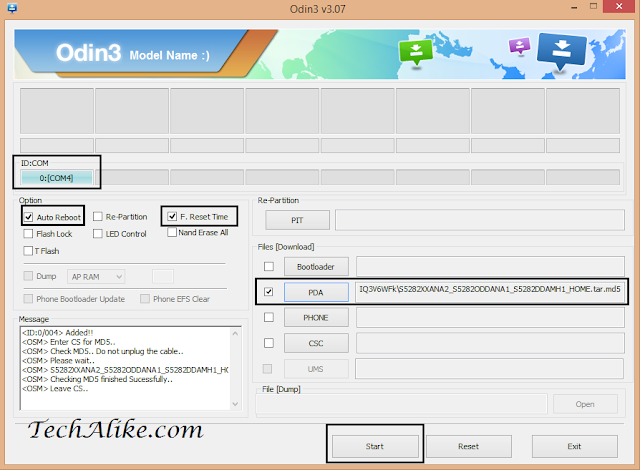
Step4.
In case, If you got a multi firmware like AP, BL, CP, CSC and .PIT files, then while flashing select all your components one by one and also .PIT file if you have to flash a multi firmware , Check only Re- Partition and F. Reset Time and leave all settings unchecked, now click on start and until your flashing completed. see image in below:
Fixing Boot loop Problem In Samsung galaxy E7, After Flashing Firmware
In some cases, your device might stuck in Boot loop problem, to solve this simply reboot your device into recovery mode by pressing Power Button + Home + Volume UP and do a wipe data/factory reset, and reboot your device, it will start properly and all problems are now solved! congratulations! you've successfully installed Stock ROM in your Samsung Galaxy E7.
Problems While Flashing Stock ROM Via Odin
I've listed some common problems while flashing Stock ROM in Samsung Galaxy E7, so if you are facing any problem, check it double, and try again:
[[Note= Sometimes Flashing Stock ROM Might Soft-Brick Your Device, Do At Your Own Risk! I'll Be Not Responsible For Your Soft-Bricked Android]]
Conclusion
The post was about How to flash stock ROM in Samsung galaxy E7 to fix any of problem like Bootloop, blank out screen, or if you want to Unroot your phone and get Warranty officially in your Samsung Galaxy E7. If you are still struggling about your Galaxy E7, then you can ask questions in comment about flashing ROM in Galaxy E7.
 |
| Samsung Galaxy E7 |
Samsung Galaxy E7
Samsung Galaxy E7 is entire range smartphone, it comes with very good and attractive features like 5.5 inches screen, 720 × 1280 resolutions, works on android version 4.4.4 KitKat, upgradable to 5.1.1 Lollipop, CPU- Quad Core 1.2 GHz Cortex-A53, Internal Memory-16GB, 2 GB RAM, primary camera- 13 MP and Secondary camera- 5 MP, 2950 mah battery. and it comes with Dual Sim 3G, 4G, Wi-Fi also.
All In One Solution: Flashing Stock ROM In Samsung Galaxy E7
You can solve the any of Problems about your Galaxy E7, By simply Flashing Stock ROM in Samsung Galaxy E7, some of problems I've listed below, which you can solve easily by just flashing ROM:
- If your Samsung Galaxy E7 is not starting
- If your Samsung Galaxy E7 stuck at blank out screen only
- If your Samsung Galaxy E7 stuck at Samsung Logo
- You can Unroot your Samsung Galaxy E7, and again get its warranty officially.
- If your Samsung Galaxy E7 Stuck at Boot-loop.
- If you don't have a backup of your Stock ROM and you've already installed a custom ROM in your Samsung Galaxy E7, and want to revert it back into your original condition, just Flash Stock ROM.
- According to me flashing ROM in any device is a best trick to comeback android again in its original condition, which make feels you like you've purchase your phone after flashing stock ROM. and the best advantage is that if you've rooted your phone, then its common you had lost your warranty, and after flashing Stock ROM you can get your phone's warranty back officially.
Warning:
This tutorial is only for Samsung Galaxy E7, don't try this tutorial for flashing ROM in other android phones.
Requirements For Flashing Stock ROM In Samsung Galaxy E7
- Top 30 Best Root Apps For Rooted Android Phones 2016 (NEW)
- WIFIKILL Pro Apk- Download It Free To Cut WiFi Of Others With Your Android
Before going for flashing Stock ROM in Samsung Galaxy E7, you've need some requirements, that I've Listed below:
- A PC or Laptop
- Make sure your phone's battery is charged at least 50%
- Enable USB Debugging- Go to your settings> about phone> find Build number and tap it 4-7 times until its show you a message "Now You've a Developer Option". Now go to your settings> developer options> Tick on USB Debugging. (If your phone is not bricked, otherwise leave this option)
- Make a full Backup of all your apps and important data, because flashing ROM can erase everything from your Phone's memory. (If your phone is not bricked, otherwise leave this option)
- Download Odin Flashing Tool From Here- Odin 3.09 (this is a zip file, first extract it to use)
- Download USB Driver for Samsung Galaxy E7 - USB driver (this is a zip file, first extract it to use)
- Download Stock ROM for your Samsung Galaxy E7, check your model and download Stock ROM from here I've listed below:
Samsung Galaxy E7 Stock ROM/Firmware For SM-E700H - Download (5.1.1 Lollipop)
Samsung Galaxy E7 Stock ROM/Firmware For SM-E700F - Download (5.1.1 Lollipop)
Samsung Galaxy E7 Stock ROM/Firmware For SM-E700M - Download (5.1.1 Lollipop)
Make sure you've check all the above requirements that I've listed, all the downloads- Odin, USB Drivers and Firmware(Stock ROM) comes with in a zip format you have to extract all the files before using.
you can extract these files with 7Zip, if you don't have 7Zip then download it from here.
How To Flash Stock ROM In Samsung Galaxy E7
For flashing firmware in Samsung Galaxy E7, check once again the requirements, if you've done then go further and follow carefully the given steps:
Step1.
After installing USB Drivers in your PC or Laptop, Reboot your Samsung Galaxy E7 into Download mode by pressing Home button + Power Button + Volume Down key at a same time for 3-4 seconds until its goes to Download mode, and select continue for flashing process:
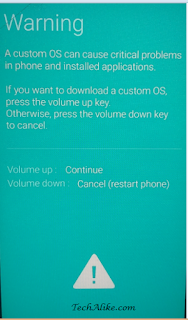 |
| Download mode- Galaxy E7 |
- Top 8 Major Reasons For Any Soft-Bricked Android Smartphone (How To Avoid)
- WIFIKILL Pro Apk- Download It Free To Cut WiFi Of Others With Your Android
- How to Download Any Paid Android Apps for Free
Step2.
Now Open Odin.****.exe and after reboot your device in download mode connect it with your PC with help of a data cable, after connecting Odin will indicate you a message "Added" and ID: COM port on Odin will turn Blue or Yellow depending on Odin's version, that also means Odin tool is ready for flashing firmware.
Step3.
Now Click on AP or PDA for selecting your firmware that is in .tar or .tar.md5 extension, simply select it and now click on start option on Odin, and leave all settings remain, you have to check only "Auto Reboot" and "F. Reset Time" and leave all settings unchecked, after clicking on start button your flashing process will be start and it takes 5-7 minutes, and when its completed, it will indicate a message PASS on Odin, your device will be automatically Reboot and restart in few minutes, keep patience and do not unplug before its complete, check in below image:
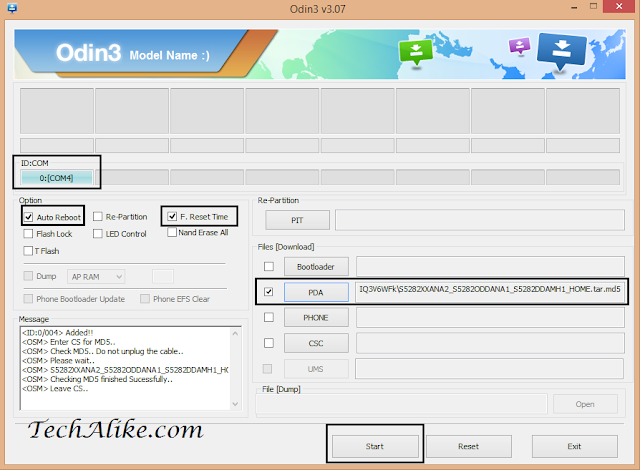
Step4.
In case, If you got a multi firmware like AP, BL, CP, CSC and .PIT files, then while flashing select all your components one by one and also .PIT file if you have to flash a multi firmware , Check only Re- Partition and F. Reset Time and leave all settings unchecked, now click on start and until your flashing completed. see image in below:
Fixing Boot loop Problem In Samsung galaxy E7, After Flashing Firmware
In some cases, your device might stuck in Boot loop problem, to solve this simply reboot your device into recovery mode by pressing Power Button + Home + Volume UP and do a wipe data/factory reset, and reboot your device, it will start properly and all problems are now solved! congratulations! you've successfully installed Stock ROM in your Samsung Galaxy E7.
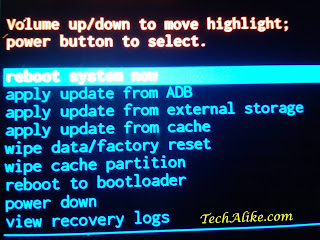 |
| recovery-mode-Samsung Galaxy E7 |
Problems While Flashing Stock ROM Via Odin
I've listed some common problems while flashing Stock ROM in Samsung Galaxy E7, so if you are facing any problem, check it double, and try again:
- If you don't install Samsung USB Driver properly
- lose or Duplicate Data Cable
- Wrong firmware, which means you are not using compatible firmware for your device
- Check only Auto Reboot and F. Reset Time and leave all boxes unchecked for single firmware, and for multi firmware- check Re- Partition and F. Reset Time and leave all boxes unchecked.
[[Note= Sometimes Flashing Stock ROM Might Soft-Brick Your Device, Do At Your Own Risk! I'll Be Not Responsible For Your Soft-Bricked Android]]
Conclusion
The post was about How to flash stock ROM in Samsung galaxy E7 to fix any of problem like Bootloop, blank out screen, or if you want to Unroot your phone and get Warranty officially in your Samsung Galaxy E7. If you are still struggling about your Galaxy E7, then you can ask questions in comment about flashing ROM in Galaxy E7.
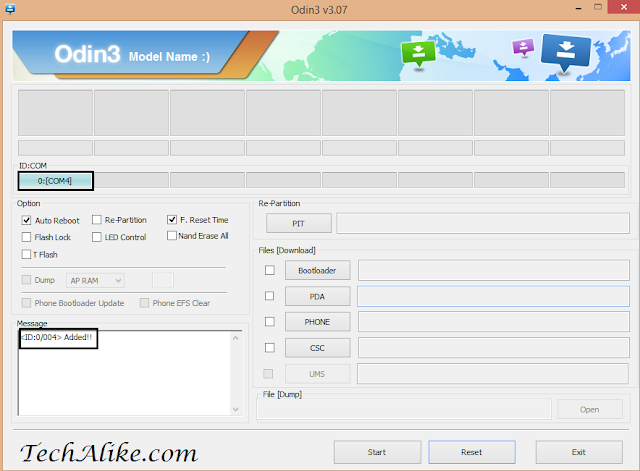
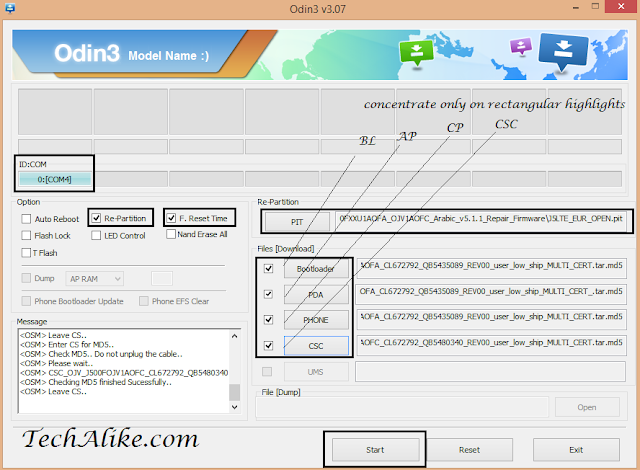



This comment has been removed by a blog administrator.
ReplyDeleteThanks and Sorry Buddy, you can't post any Blog link here without any reason.
Deleteif i did this above steps to unbrick my e7 . would it wipe my phone data?
ReplyDeleteNo, flashing stock rom dosen't wipe your inrernal data,
Deleteactually Samsung and sony xperia android phones allows users to flash stock rom in their mobile phone without losing your internal data.
But remember if your phone stucks in bootloop problem then you have to wipe data/factory reset from recovery mode and it will erase your data.
Btw thanks for commenting here
again and again the operation is fail wt's the problem please explain bro
ReplyDeleteYeah I got it bro, Galaxy E7 comes with android version kitkat and its upgradable to lollipop version so there are two types of firmware is available for E7. sometimes kitkat version is not compatible with new galaxy e7 so try lollipop firmware for it, Good Luck!!
Deletei have samsung galaxy e7
ReplyDeleteand i was having 4.4.4 kitkat and i innstalled 4.2.2 from sammobile firmwere from odin and after installing my phone does not start it is just black screen
and boot menu is also not showing
now how can i fix this problem and get back my phone working.
plz plz plz plz plz help me
Hello Deepak!
DeleteYou don't have mention your phone's model number so now i am unable to provide you stock rom for your galaxy e7, you have to search firmware for 4.4.4 version from google and try this tutorial once again, its a problem with your stock firmware which you are flashing