How To Fix Bricked Samsung Galaxy A9/Unroot/Flash Stock ROM (Download)
Learn How to Flash Stock ROM in Samsung Galaxy A9 or How to fix bricked Galaxy A9: If You have a Samsung Galaxy A9 and if you are facing any problem like your galaxy A9 is Bricked, stuck at the Samsung Logo, Galaxy A9 gets blank out screen, A9 is not starting or Bootloop problem, also if your A9 is rooted and you want to Unroot your Galaxy A9 or any of problem is happening with your Samsung Galaxy A9 then don't worry about your Soft-Bricked Galaxy A9, here you will get all in one complete solution for your Samsung Galaxy A9, you can easily fix your Samsung Galaxy A9 by simply Flashing Stock ROM in Samsung Galaxy A9.
Samsung Galaxy A9
Samsung Galaxy A9 is an Awesome range smartphone by Samsung, it comes with very good and attractive features like 6.0 inches screen size, 1080×1920 resolutions, 200 g in weight, Os version 5.1.1 (Lollipop), CPU- Quad-core 1.8 GHz Cortex-A72 & Quad-core 1.2 GHz Cortex-A53, Internal memory- 32 GB, 3 GB RAM, Dual camera>> Primary- 13 MP, Secondary- 8 MP, 4000 mah powerful Battery and much more.
All In One Solution: Flashing Stock ROM In Samsung Galaxy A9
You can solve the any of Problems about your Galaxy A9, By simply Flashing Stock ROM in Samsung Galaxy A9, some of problems I've listed below, which you can solve easily by just flashing ROM:
Warning:
This tutorial is only for Samsung Galaxy A9, don't try this tutorial for flashing ROM in other android phones.
Requirements For Flashing Stock ROM In Samsung Galaxy A9
Before going for flashing Stock ROM in Samsung Galaxy A9, you've need some requirements, that I've Listed below:
Samsung Galaxy A9 Stock Firmware/ROM For SM-A9000- Download (5.1.1 Lollipop)
Samsung Galaxy A9 Stock Firmware/ROM For SM-A9100- Download (6.0.1 Marshmallow)
Make sure you've check all the above requirements that I've listed, all the downloads- Odin, USB Drivers and Firmware(Stock ROM) comes with in a zip format you have to extract all the files before using.
How To Flash Stock ROM In Samsung Galaxy A9
For flashing firmware in Samsung Galaxy A9, check once again the requirements, if you've done then go further and follow carefully the given steps:
After installing USB Drivers in your PC or Laptop, Reboot your Samsung Galaxy A9 into Download mode by pressing Home button + Power Button + Volume Down key at a same time for 3-4 seconds until its goes to Download mode, and select continue for flashing process:
Step2.
Now Open Odin.****.exe and after reboot your Samsung Galaxy A9 into download mode connect it with your PC with help of a data cable, after connecting Odin will indicate you a message "Added" and ID: COM port on Odin will turn Blue or Yellow depending on Odin's version, that also means Odin tool is ready for flashing firmware.
Now Click on AP or PDA for selecting your firmware that is in .tar or .tar.md5 extension, simply select it and now click on start option on Odin, and leave all settings remain, you have to check only "Auto Reboot" and "F. Reset Time" and leave all settings unchecked, after clicking on start button your flashing process will be start and it takes 5-7 minutes, and when its completed, it will indicate a message PASS on Odin, your device will be automatically Reboot and restart in few minutes, keep patience and do not unplug before its complete, check in below image:
In some cases, your Samsung Galaxy A9 might stuck in Boot loop problem, to solve this simply reboot your Samsung Galaxy A9 into recovery mode by pressing Power + Home + Volume UP and do a wipe data/factory reset, and reboot your device, it will start properly and all problems are now solved! congratulations! you've successfully installed Stock ROM in your Samsung Galaxy A9.
[[Note= Sometimes Flashing Stock ROM Might Soft-Brick Your Device, Do At Your Own Risk! I'll Be Not Responsible For Your Soft-Bricked Android]]
Conclusion
 |
| Samsung Galaxy A9 |
Samsung Galaxy A9
Samsung Galaxy A9 is an Awesome range smartphone by Samsung, it comes with very good and attractive features like 6.0 inches screen size, 1080×1920 resolutions, 200 g in weight, Os version 5.1.1 (Lollipop), CPU- Quad-core 1.8 GHz Cortex-A72 & Quad-core 1.2 GHz Cortex-A53, Internal memory- 32 GB, 3 GB RAM, Dual camera>> Primary- 13 MP, Secondary- 8 MP, 4000 mah powerful Battery and much more.
All In One Solution: Flashing Stock ROM In Samsung Galaxy A9
You can solve the any of Problems about your Galaxy A9, By simply Flashing Stock ROM in Samsung Galaxy A9, some of problems I've listed below, which you can solve easily by just flashing ROM:
- If your Samsung Galaxy A9 is not starting
- If your Samsung Galaxy A9 stuck at blank out screen only
- If your Samsung Galaxy A9 stuck at Samsung Logo
- You can Unroot your Samsung Galaxy A9, and again get its warranty officially.
- If your Samsung Galaxy A9 Stuck at Bootloop.
- If you don't have a backup of your Stock ROM and you've already installed a custom ROM in your Samsung Galaxy A9, and want to revert it back into your original condition, just Flash Stock ROM.
Warning:
This tutorial is only for Samsung Galaxy A9, don't try this tutorial for flashing ROM in other android phones.
Requirements For Flashing Stock ROM In Samsung Galaxy A9
Before going for flashing Stock ROM in Samsung Galaxy A9, you've need some requirements, that I've Listed below:
- A PC or Laptop
- Make sure your phone's battery is charged at least 50%
- Enable USB Debugging- Go to your settings> about phone> find Build number and tap it 4-7 times until its show you a message "Now You've a Developer Option". Now go to your settings> developer options> Check on USB Debugging. (If your phone is not bricked, otherwise leave this option)
- Make a full Backup of all your apps and important data, because flashing ROM can erase everything from your Phone's memory. (If your phone is not bricked, otherwise leave this option)
- Download Odin Flashing Tool From Here- Odin 3.09 (this is a zip file, first extract it to use)
- Download USB Driver for Samsung Galaxy A9 - USB driver (this is a zip file, first extract it to use)
- Download Stock ROM for your Samsung Galaxy A9, check your model and download Stock ROM from here I've listed below:
Samsung Galaxy A9 Stock Firmware/ROM For SM-A9000- Download (5.1.1 Lollipop)
Samsung Galaxy A9 Stock Firmware/ROM For SM-A9100- Download (6.0.1 Marshmallow)
Make sure you've check all the above requirements that I've listed, all the downloads- Odin, USB Drivers and Firmware(Stock ROM) comes with in a zip format you have to extract all the files before using.
you can extract these files with 7Zip, if you don't have 7Zip then download it from here.
How To Flash Stock ROM In Samsung Galaxy A9
For flashing firmware in Samsung Galaxy A9, check once again the requirements, if you've done then go further and follow carefully the given steps:
Step1.
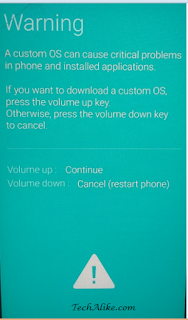 |
| Download mode- galaxy A9 |
Step2.
Step3.
Step4.
In case, If you got a multi firmware like AP, BL, CP, CSC and .PIT files, then while flashing select all your components one by one and also .PIT file if you have to flash a multi firmware , Check only Re-Partition and F. Reset Time and leave all settings unchecked, now click on start and until your flashing completed. see image in below:
Fixing Boot loop Problem In Samsung Galaxy A9, After Flashing Firmware
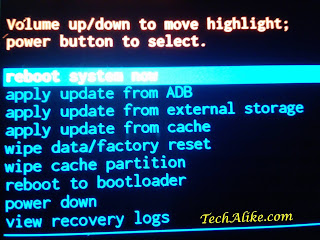 |
| recovery-mode-Samsung Galaxy A9 |
Problems While Flashing Stock ROM Via Odin In Samsung Galaxy A9
I've listed some common problems while flashing Stock ROM in Samsung Galaxy A9 so if you are facing any problem, check it double, and try again:
- If you don't install Samsung USB Driver properly
- lose or Duplicate Data Cable
- Wrong firmware, which means you are not using compatible firmware for your device
- Check only Auto Reboot and F. Reset Time and leave all boxes unchecked for single firmware, and for multi firmware- check Re- Partition and F. Reset Time and leave all boxes unchecked.
[[Note= Sometimes Flashing Stock ROM Might Soft-Brick Your Device, Do At Your Own Risk! I'll Be Not Responsible For Your Soft-Bricked Android]]
Conclusion
Thanks for reading, the post was about How to flash stock ROM in Samsung galaxy A9 to fix any of problem like Bootloop, blank out screen, or if you want to Unroot your phone and get Warranty officially in your Samsung Galaxy A9. If you are still struggling about your Galaxy A9, then you can ask questions in comment about flashing ROM in Galaxy A9.
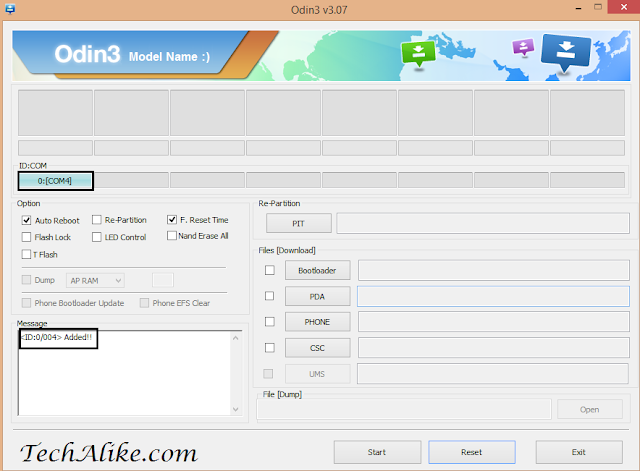
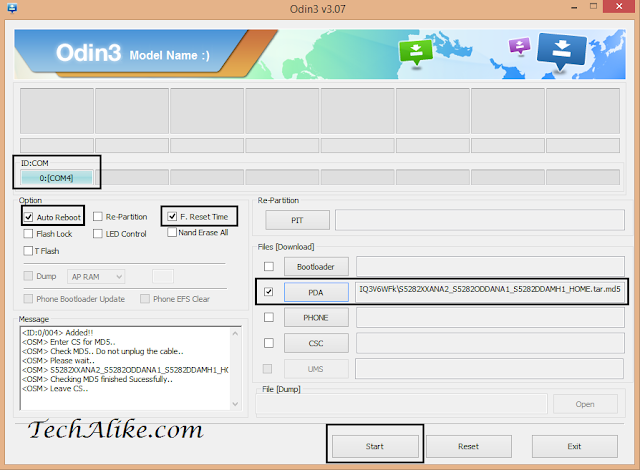
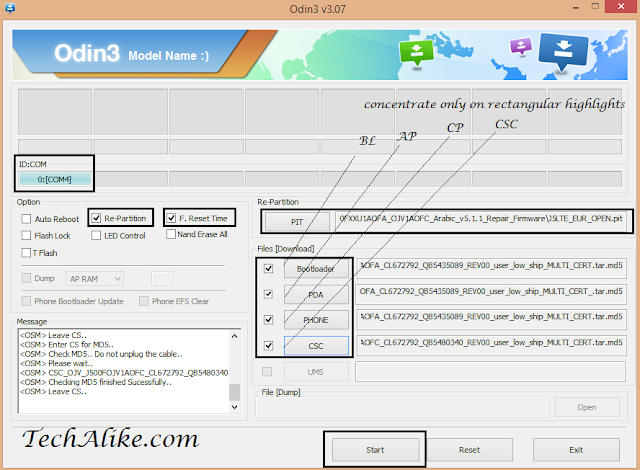



Samsung Galaxy A9 Stock Firmware/ROM For SM-A9100- Download (5.1.1 Lollipop) - Remove this link, this is the file for A9 Galaxy Pro
ReplyDeleteBro there is no need to remove that Link, Always remember you should check your device model before downloading any firmware.
Delete