How To Flash Stock ROM/Firmware In SAMSUNG GALAXY C7 (DOWNLOAD)
Learn How to Flash Stock ROM in Samsung Galaxy C7 or How to fix bricked Galaxy C7: If You have a Samsung Galaxy C7 and if you are facing any problem like your galaxy C7 is Bricked, stuck at the Samsung Logo, Galaxy C7 gets blank out screen, custom binary blocked by frp or fap, C7 is not starting or Bootloop problem, also if your C7 is rooted and you want to Unroot your Galaxy C7 or any of problem is happening with your Samsung Galaxy C7 then don't worry about your Bricked Galaxy C7, here you will get all in one complete solution for your Samsung Galaxy C7, you can easily fix your C7 by simply Flashing Stock ROM in Samsung Galaxy C7.
Samsung Galaxy C7 is an entire range smartphone, it comes with very good and attractive features like
Network
Launch
Body
Display
Platform
Memory
Camera
Sound
Battery
How To Root Any Android Phone Without PC- Complete guide
Top 8 Major reasons for any soft-bricked android phones- you should know about
You can solve the any of Problems about your Galaxy C7, By simply Flashing Stock ROM in Samsung Galaxy C7, some of problems I've listed below, which you can solve easily by just flashing ROM:
Before going for flashing Stock ROM in Samsung Galaxy C7, you've need some requirements, that I've Listed below:
Make sure you've check all the above requirements that I've listed, all the downloads- Odin, USB Drivers and Firmware(Stock ROM) comes with in a zip format you have to extract all the files before using.
you can extract these files with 7Zip, if you don't have 7Zip then download it from here.
How To View Hidden Facebook Password Behind Asterisks In Any Browser
How To Play DOS Games On Windows 7,Windows 8, Windows 10 (Dangerous Dave, Mario)
For flashing firmware in Samsung Galaxy C7, check once again the requirements, if you've done then go further and follow carefully the given steps:
Step1.
After installing USB Drivers in your PC or Laptop, Reboot your Samsung Galaxy C7 into Download mode by pressing Home button + Power Button + Volume Down key at a same time for 3-4 seconds until its goes to Download mode, and select continue for flashing process:
Step2.
Now Open Odin.****.exe and after reboot your device in download mode connect it with your PC with help of a data cable, after connecting Odin will indicate you a message "Added" and ID: COM port on Odin will turn Blue or Yellow depending on Odin's version, that also means Odin tool is ready for flashing firmware.
Step3.
Now Click on AP or PDA for selecting your firmware that is in .tar or .tar.md5 extension, simply select it and now click on start option on Odin, and leave all settings remain, you have to check only "Auto Reboot" and "F. Reset Time" and leave all settings unchecked, after clicking on start button your flashing process will be start and it takes 5-7 minutes, and when its completed, it will indicate a message PASS on Odin, your device will be automatically Reboot and restart in few minutes, keep patience and do not unplug before its complete, check in below image:
2. vertical xl link
Step4.
In case, If you got a multi firmware like AP, BL, CP, CSC and .PIT files, then while flashing select all your components one by one and also .PIT file if you have to flash a multi firmware , Check only Re- Partition and F. Reset Time and leave all settings unchecked, now click on start and until your flashing completed. see image in below:
In some cases, your device might stuck in Boot loop problem, to solve this simply reboot your device into recovery mode by pressing Power + Home + Volume UP and do a wipe data/factory reset, and reboot your device, it will start properly and all problems are now solved! congratulations! you've successfully installed Stock ROM in your Samsung Galaxy C7.
I've listed some common problems while flashing Stock ROM in Samsung Galaxy C7, so if you are facing any problem, check it double, and try again:
Thanks for reading, the post was about How to flash stock ROM in Samsung galaxy C7 to fix any of problem like Bootloop, blank out screen, or if you want to Unroot your phone and get Warranty officially in your Samsung Galaxy C7. If you are still struggling about your Galaxy C7, then you can ask questions in comment about flashing ROM in Galaxy C7.
 |
| Samsung Galaxy C7- specifications |
Samsung Galaxy C7 Specification
Samsung Galaxy C7 is an entire range smartphone, it comes with very good and attractive features like
Network
- GSM / HSPA / LTE
Launch
- 2016, May
Body
- Dimensions- 145.9 x 72 x 6.7 mm (5.74 x 2.83 x 0.26 in)
- Weight- 143 g (5.04 oz)
- SIM- Dual SIM (Micro-SIM, dual stand-by)
- Type- Super AMOLED capacitive touchscreen, 16M colors
- Size- 5.7 inches (~74.1% screen-to-body ratio)
- Resolution- 1080 x 1920 pixels (~386 ppi pixel density)
- Multitouch- Yes
Platform
- OS- Android OS, v6.0.1 (Marshmallow)
- Chipset- Qualcomm MSM8953 Snapdragon 625
- CPU- Octa-core 2.0 GHz Cortex-A53
- GPU- Adreno 506
Memory
- Card slot- microSD, up to 256 GB (uses SIM 2 slot)
- Internal- 32/64 GB, 4 GB RAM
Camera
- Primary- 16 MP, f/1.9, autofocus, dual-LED (dual tone) flash
- Features- Geo-tagging, touch focus, face detection, panorama, HDR
- Video- 1080p@30fps
- Secondary- 8 MP, f/1.9
Sound
- Alert types- Vibration; MP3, WAV ringtones
- Loudspeaker- Yes
- 3.5mm jack- Yes
Battery
- Non-removable Li-Ion 3300 mAh battery
All In One Solution: Flashing Stock ROM In Samsung Galaxy C7
You can solve the any of Problems about your Galaxy C7, By simply Flashing Stock ROM in Samsung Galaxy C7, some of problems I've listed below, which you can solve easily by just flashing ROM:
- If your Samsung Galaxy C7 is not starting
- If your Samsung Galaxy C7 stucks at blank out screen only
- If your Samsung Galaxy C7 stuck at Samsung Logo
- You can Unroot your Samsung Galaxy C7, and again get its warranty officially.
- If your Samsung Galaxy C7 Stucks at Bootloop.
- If your Samsung Galaxy C7 showing custom binary blocked by frp or fap.
- If you don't have a backup of your Stock ROM and you've already installed a custom ROM in your Samsung Galaxy C7, and want to revert it back into your original condition, just Flash Stock ROM.
- According to me flashing ROM in any device is a best trick to comeback android again in its original condition, which make feels you like you've purchase your phone after flashing stock ROM. and the best advantage is that if you've rooted your phone, then its common you had lost your warranty, and after flashing Stock ROM you can get your phone's warranty back officially.
Warning: This tutorial is only for Samsung Galaxy C7, don't try this tutorial for flashing ROM in other android phones.
Requirements For Flashing Stock ROM In Samsung Galaxy C7
- What is Rooting? Advantages and Disadvantages of Rooting
- How To Make Private Folder Without Any Software On Desktop (Command Prompt)
- How To Root Any Android Phone Without PC- Complete guide
Before going for flashing Stock ROM in Samsung Galaxy C7, you've need some requirements, that I've Listed below:
- A PC or Laptop
- Make sure your phone's battery is charged at least 50%
- Enable USB Debugging- Go to your settings> about phone> find Build number and tap it 4-7 times until its show you a message "Now You've a Developer Option". Now go to your settings> developer options> Tick on USB Debugging. (If your phone is not bricked, otherwise leave this option)
- Make a full Backup of all your apps and important data, because flashing ROM can erase everything from your Phone's memory. (If your phone is not bricked, otherwise leave this option)
- Download Odin Flashing Tool From Here- Odin 3.09 (this is a zip file, first extract it to use)
- Download USB Driver for Samsung Galaxy C7 - USB driver (this is a zip file, first extract it to use)
- Download Stock ROM for your Samsung Galaxy C7, check your model and download Stock ROM from here I've listed below:
Make sure you've check all the above requirements that I've listed, all the downloads- Odin, USB Drivers and Firmware(Stock ROM) comes with in a zip format you have to extract all the files before using.
you can extract these files with 7Zip, if you don't have 7Zip then download it from here.
How To Flash Stock ROM In Samsung Galaxy C7
For flashing firmware in Samsung Galaxy C7, check once again the requirements, if you've done then go further and follow carefully the given steps:
Step1.
After installing USB Drivers in your PC or Laptop, Reboot your Samsung Galaxy C7 into Download mode by pressing Home button + Power Button + Volume Down key at a same time for 3-4 seconds until its goes to Download mode, and select continue for flashing process:
 |
| Download mode- Samsung Galaxy C7 |
Step2.
Now Open Odin.****.exe and after reboot your device in download mode connect it with your PC with help of a data cable, after connecting Odin will indicate you a message "Added" and ID: COM port on Odin will turn Blue or Yellow depending on Odin's version, that also means Odin tool is ready for flashing firmware.
Step3.
Now Click on AP or PDA for selecting your firmware that is in .tar or .tar.md5 extension, simply select it and now click on start option on Odin, and leave all settings remain, you have to check only "Auto Reboot" and "F. Reset Time" and leave all settings unchecked, after clicking on start button your flashing process will be start and it takes 5-7 minutes, and when its completed, it will indicate a message PASS on Odin, your device will be automatically Reboot and restart in few minutes, keep patience and do not unplug before its complete, check in below image:
2. vertical xl link
- Top 8 Major Reasons For Any Soft-Bricked Android Smartphone (How To Avoid)
- WIFIKILL Pro Apk- Download It Free To Cut WiFi Of Others With Your Android
- How to Download Any Paid Android Apps for Free
Step4.
In case, If you got a multi firmware like AP, BL, CP, CSC and .PIT files, then while flashing select all your components one by one and also .PIT file if you have to flash a multi firmware , Check only Re- Partition and F. Reset Time and leave all settings unchecked, now click on start and until your flashing completed. see image in below:
Fixing Boot loop Problem After Flashing Firmware
In some cases, your device might stuck in Boot loop problem, to solve this simply reboot your device into recovery mode by pressing Power + Home + Volume UP and do a wipe data/factory reset, and reboot your device, it will start properly and all problems are now solved! congratulations! you've successfully installed Stock ROM in your Samsung Galaxy C7.
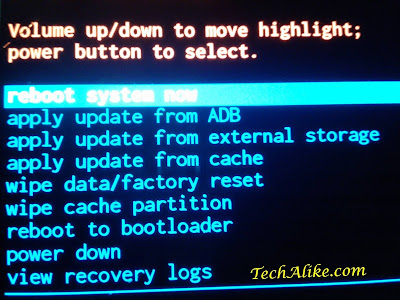 |
| Recovery-mode-Samsung Galaxy C7 |
Problems While Flashing Stock ROM Via Odin
I've listed some common problems while flashing Stock ROM in Samsung Galaxy C7, so if you are facing any problem, check it double, and try again:
- If you don't install Samsung USB Driver properly
- lose or Duplicate Data Cable
- Wrong firmware, which means you are not using compatible firmware for your device
- Check only Auto Reboot and F. Reset Time and leave all boxes unchecked for single firmware, and for multi firmware- check Re- Partition and F. Reset Time and leave all boxes unchecked.
[[Note= Sometimes Flashing Stock ROM Might Soft-Brick Your Device, Do At Your Own Risk! I'll Be Not Responsible For Your Soft-Bricked Android]]
Conclusion
Thanks for reading, the post was about How to flash stock ROM in Samsung galaxy C7 to fix any of problem like Bootloop, blank out screen, or if you want to Unroot your phone and get Warranty officially in your Samsung Galaxy C7. If you are still struggling about your Galaxy C7, then you can ask questions in comment about flashing ROM in Galaxy C7.
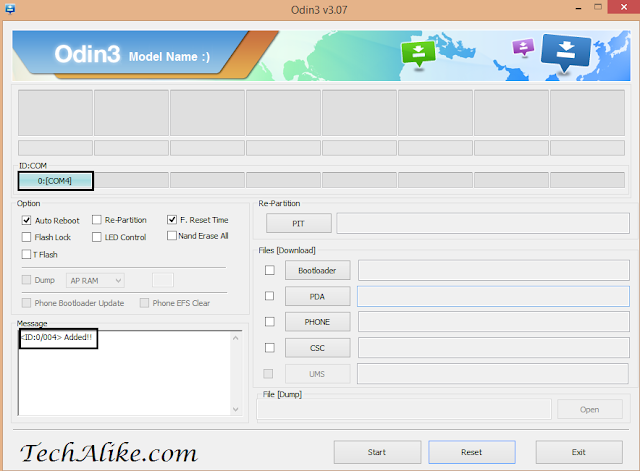

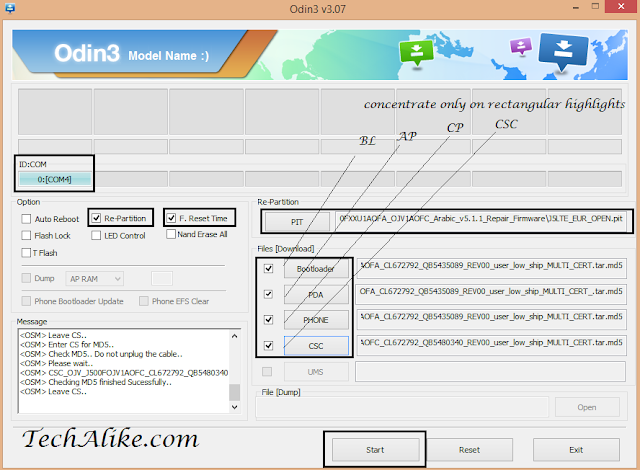



Cool, thanks for the specification review and also for the tutorial. It is really helpful to troubleshoot things when you have a proper tutorial.
ReplyDeleteYou are most welcome Marty
Delete