How To Play DOS Games On Windows 7,Windows 8, Windows 10 (Dangerous Dave, Mario)
DOSBox- Play DOS games On Windows 7, Windows 8, Windows 10. Learn how to play your favorite old Dos games on your windows PC or laptop, here we learn about how to play those old DOS games like Mario, Dangerous Dave, Sky-roads, Lion king etc. by using DOSBox.
In these days what we do for our entertainment? usually most of us loves to play indoor games, Now video games, computer games are trending to entertain us. there are plenty of video or computer games are available that we like very much.

In our childhood or in our school days we loves to play computer games some of our favorite are Dangerous Dave, Mario, Lion King, Sky-roads etc. but now If we want to play those games in our computer, we can't, because those games were DOS games, that means in our past the computers were works on DOS operating system like now in present, our computers are works on Windows, vista, xp operating system.
Sometimes we missed those games, also we are getting disappointing sometimes. I am sharing my experience, my favorite game was Dangerous dave, after searching dangerous dave on internet, i successfully downloaded it, but after few minutes, i realized that i am again getting disappointed when i came to know that this is a dos game and it can't run in my computer.
Anyways you are not me, that time no one was for me but this time i am here for you, I am gonna describe in brief to How to play any Dos games in vista, windows xp, windows 7, windows 8, windows 10. to know how? do continue and read further.
What Is DOSBox?
DOSBox is an emulator program that emulates those old DOS games which can't run on modern computers due to incompatibility of older software and modern hardware and operating systems.
By using DOSBox any DOS game can be easily runs on modern computer. DOSBox is a free software and it has been downloaded over 30 million times since its release on SourceForge in 2002.
DOSBox is a command line program, if we want to play dos games by using DOSBox we have to use command lines to play those games.
How To Play DOS Games Using DOSBox:
Now lets know how to play dos games, i am writing this tutorial in simple few steps for your better understanding keep patience and read continue:
1.Step>>
This tutorial is about using DOSBox then Obviously you need it first,
then Download- DOSBox and install it on your PC or laptop.
2.Step>>
Now its time to Download a DOS game, here i recommend you to download my favorite games,
some of those i listed below hope you also like it:
>> Dangerous Dave~ DOWNLOAD
>>Mario~ DOWNLOAD
>>Lion-king~ DOWNLOAD
>>SkyRoads~ DOWNLOAD
the best advantage of DOS games is they are very small in size therefore you can download more it saves your time to downloading games, so i recommend you to download all of those games.
These DOS games are comes with a compressed zip file, so you have to extract these zip files.
to extract these files you can use WinRar or 7Zip, or you can use any other software also to extract it, if you don't have any software like that then,
Download it from here~ 7 Zip
3.Step>>
Now go to your C:Drive and make a create a New folder (Shortcut- Ctrl+Shift+New) Rename it to Games (Name of your choice)
After this copy all of those extract files (extract files of Dos games which you have downloaded in 2nd step) in this folder (Games) if you don't understand see the picture below;
In these days what we do for our entertainment? usually most of us loves to play indoor games, Now video games, computer games are trending to entertain us. there are plenty of video or computer games are available that we like very much.

In our childhood or in our school days we loves to play computer games some of our favorite are Dangerous Dave, Mario, Lion King, Sky-roads etc. but now If we want to play those games in our computer, we can't, because those games were DOS games, that means in our past the computers were works on DOS operating system like now in present, our computers are works on Windows, vista, xp operating system.
Sometimes we missed those games, also we are getting disappointing sometimes. I am sharing my experience, my favorite game was Dangerous dave, after searching dangerous dave on internet, i successfully downloaded it, but after few minutes, i realized that i am again getting disappointed when i came to know that this is a dos game and it can't run in my computer.
Anyways you are not me, that time no one was for me but this time i am here for you, I am gonna describe in brief to How to play any Dos games in vista, windows xp, windows 7, windows 8, windows 10. to know how? do continue and read further.
What Is DOSBox?
DOSBox is an emulator program that emulates those old DOS games which can't run on modern computers due to incompatibility of older software and modern hardware and operating systems.
By using DOSBox any DOS game can be easily runs on modern computer. DOSBox is a free software and it has been downloaded over 30 million times since its release on SourceForge in 2002.
DOSBox is a command line program, if we want to play dos games by using DOSBox we have to use command lines to play those games.
How To Play DOS Games Using DOSBox:
Now lets know how to play dos games, i am writing this tutorial in simple few steps for your better understanding keep patience and read continue:
1.Step>>
This tutorial is about using DOSBox then Obviously you need it first,
then Download- DOSBox and install it on your PC or laptop.
2.Step>>
Now its time to Download a DOS game, here i recommend you to download my favorite games,
some of those i listed below hope you also like it:
>> Dangerous Dave~ DOWNLOAD
>>Mario~ DOWNLOAD
>>Lion-king~ DOWNLOAD
>>SkyRoads~ DOWNLOAD
the best advantage of DOS games is they are very small in size therefore you can download more it saves your time to downloading games, so i recommend you to download all of those games.
These DOS games are comes with a compressed zip file, so you have to extract these zip files.
to extract these files you can use WinRar or 7Zip, or you can use any other software also to extract it, if you don't have any software like that then,
Download it from here~ 7 Zip
3.Step>>
Now go to your C:Drive and make a create a New folder (Shortcut- Ctrl+Shift+New) Rename it to Games (Name of your choice)
After this copy all of those extract files (extract files of Dos games which you have downloaded in 2nd step) in this folder (Games) if you don't understand see the picture below;
NOTE- For this tutorial, download any game simply extract that, then copy all of those extract files and move all extract files in C: drive> Games(which you created)
4.Step>>
Now you have to open DOSBox, and simply type some commands to Run your game, now read carefully and follow my charecters to Run the game which you want :
mount c c:\Games (hit enter)
c: (hit enter)
cd desktop (hit enter)
Game (type name of game and hit enter)
Congratulations! After typing those commands in DOSBox your game will be open, now play and enjoy!
(If you find that the game is running slow then press Ctrl+F12 to increase speed and press Ctrl+F11 to decrease it)
How To Play Dangerous Dave Using DOSBox
Dangerous Dave
Dangerous Dave is a platform game(Dos game), written by John Romero. The objective of the game is to explore the deserted pirate's hideout where Dave's rival, Clyde Cooper, hid ten skateboarding trophies.
To play dangerous dave on your windows pc or laptop, read first above, if you already read it then do continue, open your DOSBox and type carefully:
mount c c:\Games (hit enter)
c: (hit enter)
cd desktop (hit enter)
Dave (hit enter)
That's it! you're all done! Enjoy your Dangerous Dave.
Note- using DOSBox for dos games in modern computer, you have to note one thing, which game you want to play, you have to enter name of that game but, first check out the spelling of that game after extracting, simply open extract files of that game and check its type and find name before "application" see in picture below:
As you can see here the word is DAVE and its type is application also, then it is the name you have to type in DOSBox to open dangerous dave. If you find any game's name is boring or too long then you can rename it also,now in dosbox you have to enter that name which you has given it after renaming.
How To Play Mario Using DOSBox
Mario
Mario is a most popular plumber in the world, it is a dos game everyone like it very much, i suggest you this is a very nice game, play it once definately you will love this dos game.
To play Mario on your windows pc or laptop, read first above, if you already read it then do continue, open your DOSBox and type carefully:
mount c c:\Games (hit enter)
c: (hit enter)
cd desktop (hit enter)
Mario (hit enter)
That's it! you're all done! Enjoy your Mario.
Thanks for reading, If you like this tutorial (How To Play DOS Games (Dangerous Dave, Mario) On Windows 7,Windows 8, Windows 10) helpful, or have any questions about it then please do comments. and subscribe this blog to get more awesome tricks daily.

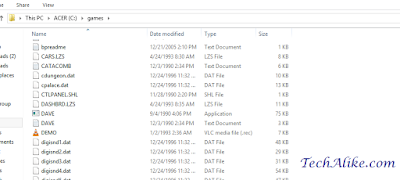
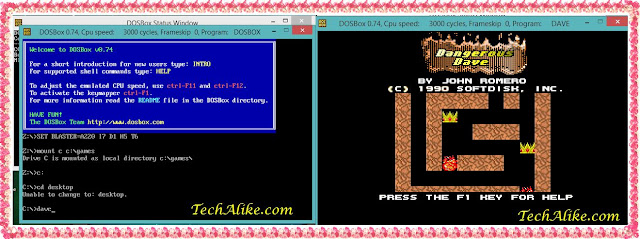

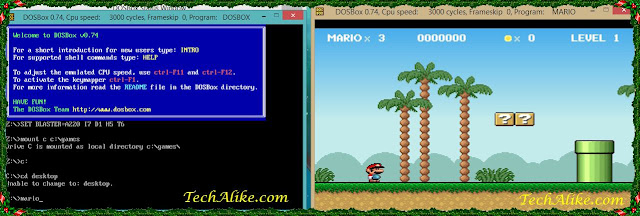



Comments
Post a Comment
Have any question?, Do comments,
I will reply you all not immediately, but definitely.