How To Make Private Folder Without Any Software On Desktop (Command Prompt)
Private Folder Without any software- Learn How to make Private Folder on desktop of windows 7, windows 8, windows 10, vista, windows XP, without any software, with command prompt of computer, we can make a folder which will not gonna open by any other person who don't know this trick.
Basically there are plenty of Softwares available to hide files, that is safest way to hide something in computer. but think what, when we don't have any software like that and we don't have internet connection also to download any software to hiding files, in that situation here is a trick which helps you to make Private folder on your desktop by using command prompt.
Make Private Folder Using Command Prompt
By using command in computer we can give commands to accomplish tasks, we are here to make private folder on desktop, i have written below few steps for better understanding, follow these simple steps and make private folder of yours:
1st Step
At first go to your desktop and create a new folder, to make new folder by shortcut press Ctrl+Shift+N, now rename it and give it a name of your choice. I am taking the name "Techalike" for it.
2nd Step
Now launch your command prompt,
go to RUN, type "cmd", hit enter, that's it, it will opens your command prompt, now follow carefully and type:
cd desktop (hit enter)
cacls techalike /E /P everyone:n (hit enter)
(you have to write that name which you selected)
that's it! its done! your folder is now private and nobody can open it. see below in picture (2nd step).
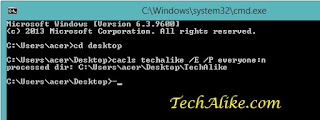 |
| 2nd step |
Now if anyone can try to open this folder it will show "You don't currently have permission to access this folder". see in picture which is given below
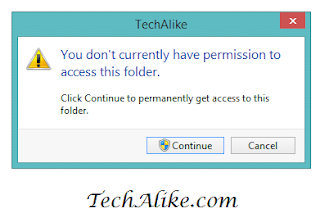 |
| You don't currently have permission to access this folder |
4th Step
If you want to open it again, simply you have to type commands that we typed in 2nd.step, but difference is replace ":n" into ":f".
means if you want to get again access on this private folder which you created then again you have to open command prompt, go to RUN> type cmd(hit enter). now follow these lines
cd desktop (hit enter)
cacls techalike /E /P everyone:f (hit enter)
Now the folder is unlocked and it can be open by anyone. see below in picture
 |
| 4th step |
Now you had learned How to make private folder on desktop without any software, using command prompt. but this is not a permanent solution to hide your personal files it can be opened by anyone
How To Open Private Folder Without Using Command Prompt:
Now you can make private folder using command prompt, but that's not permanent solution because anyone can open it with following few simple steps, Lets know how anyone can open your private folder without using command prompt:
1st step
If someone open that private folder it will shows a message: You don't currently have permission to access this folder, then there is two options, first one is continue and the second one is cancel.
obviously if you want to open it you have to select continue, now click on continue and also read continue
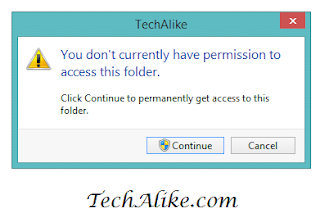 |
| You don't currently have permission to access this folder |
After clicking on continue it will again show you a message, you have been denied permission to access this folder, and to gain access to this folder you will need to use the security tab,
so click on that security tab and do continue to step 3.
3rd step
After selecting security tab, it will open a menu of security for that folder, which you made using command prompt, there are four options in this security tab, first one is Everyone, click on it(Everyone)
4th step
This is final step to open your private folder without using command prompt, so after selecting Everyone option of above security tab, it will ask you for permission about that folder like,
full control,
modify,
read & execute,
list folder contents,
read etc.
and there are two boxes in front of those permissions options- Allow and Deny. if you want to open your folder then remove all the tick marks of all deny boxes, that's it! you're all done, your folder is now opened by you.
full control,
modify,
read & execute,
list folder contents,
read etc.
and there are two boxes in front of those permissions options- Allow and Deny. if you want to open your folder then remove all the tick marks of all deny boxes, that's it! you're all done, your folder is now opened by you.
Conclusion
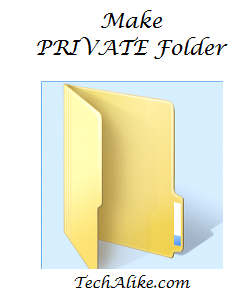
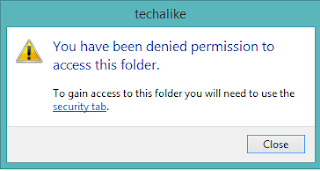

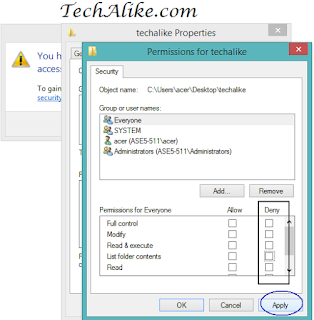



Comments
Post a Comment
Have any question?, Do comments,
I will reply you all not immediately, but definitely.